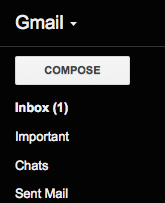The Easiest Way to Back Up Your Files, Right Now
 Quick, let’s go back and save fourteen year-old me!
Quick, let’s go back and save fourteen year-old me!
When I was a middle-school teenager, back in the era of one computer per household, my dad got mad at me for something- I don’t recall what. Shortly thereafter, I logged into the family computer, and discovered my personal folder on the hard drive- the repository for everything I did- missing. Not in the trash, not in a different folder, just gone like it never existed.
“You must’ve downloaded a virus,” Dad told me, matter-of-fact.
I wasn’t studying Computer Science yet, but even then I knew that was bullshit. Nothing else on the computer was missing, no programs were acting up. The computer was fine. As revenge for whatever I’d done, Dad had deleted my personal folder and emptied the trash.
I’d never backed up any of my stuff. Homework assignments, stories, pictures, music, personal website- gone. I cried, for days. Dad continued to maintain it was my own fault… while quietly ordering a disk recovery program out of guilt.
I don’t know if disk recovery programs suck now, but they sure sucked back then. All I retrieved were a few sentences here and there from works in progress, littered with garbage symbols.
The approach was malicious and immature, but ultimately, Dad taught me the important lesson of taking computer backups seriously. Back then it meant hiding boxes of 3.5″ floppies in my bedroom closet, but I didn’t care. Many years later, a total hard drive failure on my school computer proved no big deal at all.
Most people never consider making backups until they lose something important. Granted, most people never have to worry about someone in their own household erasing their data and then lying about it- but if you store anything of importance on your machine, don’t wait for a harsh lesson. Don’t wait ’til you read more about the best methods, or save up for new hardware, or any of that.
Log into your personal email. Right now. Compose a new message- subject and body don’t matter. Attach whatever files you’d die without, as the max file limit allows. (For me, that’s my manuscript.) Put your own email address in the To bar, then click Send.
Voila- a backup now lives in your inbox. Huge peace of mind for only a few seconds of effort! This method doesn’t work for everything- only items small enough to fit in an email- but if you’ve never done any backing up at all, this is a good start!
Here are some other ways I back up important files, all much less clunky than having to track and inventory 50 floppies (hooray for the future!). The hardware mentioned below is easily found on Amazon, and gets cheaper all the time:
- Copy files to USB thumb sticks.
- Copy files to a USB external hard drive, which is stored within a fire-proof safe.
- Store notes/small pieces of text in Simplenote, which has the added advantage of being accessible anywhere with an Internet connection.
- Use Time Machine on my Mac to store whole-computer backups on the hard drive built into my wifi router. Time Machine performs the backups automatically. Set this up once, and you never have to worry about it again.
There are also utilities like Google Docs, Dropbox, Evernote, and a slew of others for the types of things listed above, but I don’t have personal experience with those. Most of them involve storing data “in the cloud” – in other words, on someone else’s servers. This is also true of our simple email example, and of Simplenote. The advantage is you can access your files from anywhere, and don’t necessarily have to store them on your own computer. The potential disadvantages: trusting a third party to hold sensitive info for you; the possibility of said third party going out of business, having server downtime, or getting hacked and having their data stolen.
It’s also important for me to back up this very blog, should something happen to the server it’s hosted on. Since my blog is powered by WordPress, I use their recommended procedure.
One recommendation I have with saving text files: along with saving copies in whatever proprietary file format you use (ex. DOCX for Microsoft Word), save rich-text or plain-text versions as well (file extensions RTF or TXT respectively). Copying/pasting your text into Notepad (Windows) or TextEdit (Mac) and saving it out of there is usually sufficient. Just in case something bad happens to the proprietary software/format you’re using, or that file gets corrupted somehow, you’ll have a “clean” version of the text you can easily import into a different program.
Are there other backup methods you swear by? Drop me a line in the comments and let me know!